On Monday I shared my review of Lauren Dahl’s course Creating PDF Patterns: From Sketch to Sale. I mentioned that in just one week I was able to take one of my own basic patterns, digitize it in Adobe Illustrator, and create a tiled PDF pattern from it. Today I thought I’d share a little about the process.
Be sure to read all the way to the bottom of this post, where I have a link to enter a giveaway for an enrollment in this course.
I should tell you that this is only a portion of what her course teaches. I am currently only 32% of the way through the course. I’ll give you details about my experience with that first third of the class, and then my plan for I’m going to continue through the rest of it.
Lauren has designed the course so each lesson builds on the last. You can proceed through from lesson to lesson, or you can jump around if you like. I did a little of both. I mostly followed her path, but because of schedule constraints I also skipped a few lessons that I plan on coming back to finish.
Part of what makes this course so effective is that Lauren gives action items at the end of each lesson. That way you can work your way through the course, creating your first PDF pattern along with her. It’s so much easier to retain information if you’re actually DOING it as you’re learning, instead of just watching and reading and hoping to commit it all to memory.
Learned the Basics
The first few lessons are introductory material about the design process and pattern drafting. She covers topics like finding & documenting inspiration (so you’ll know what you want to create), purchasing slopers (so you’ll have a starting place for drafting), and understanding ease and creating size charts (so you’ll know what size to make your patterns). These sections are super helpful as they give you concrete steps to start your pattern making journey.
Then, the next two lessons introduce you to Illustrator. She gives the basic lay of the land and explains the most common features and functions you’ll be using when drafting your patterns. She demonstrates the features with simple shapes as she describes them. I played along on my own computer, drawing the same shapes she did and completing the same actions.
Scanned and digitized my basic pattern
After you’ve got a basic understanding of Illustrator, she gets you started with digitizing your pattern. You can watch her video as she digitizes one of her own patterns, and then do it yourself with one of your patterns.
This being a learning experience for me, I chose a very simple pattern for my first go-round with digitizing. With all the new skills I was gaining and practicing, I didn’t want to make things too complicated. My Slouchy Shirt was perfect for this. There were just three pieces – a front, a back, and a waistband.
Even with the simple pattern, I figured I’d be several days of digitizing. Imagine my surprise when I got it in and traced in just one evening! BTW, you CAN scan in patterns that are larger than a sheet of typing paper. She shows how to do it, and it’s so simple!
I knew I wanted to share my digitized pattern as part of this review. That gave me kind of a tight (albeit artificial) deadline for this pattern, so I skipped the sections on drafting directly in Illustrator and on grading your patterns. I wanted to make sure I had at least one size of the pattern done by the scheduled publish date for this review. My plan is to take those lessons later and then go back into my Illustrator file and add them in.
That’s the beauty of pattern making on the computer. I was able to go ahead and get a one-size version of the pattern ready, knowing that it would be easy enough to go back and edit my Illustrator file later to add the other sizes. And the structure of the Creating PDF Patterns course allows me to skip around like this.
Added Seam Allowances
After I got my basic pattern into Illustrator, I needed to add my seam allowances. Again, I thought this would be a time intensive task, but Lauren showed how taking advantage of Illustrator’s tools makes this a fairly quick job.
Tiled My Pattern
Tiling was one of the main things I wanted to learn. You can’t have print-at-home patterns without it. I figured it was going to be a labor intensive step, with much trial and error to slice my patterns at exactly the right point and place them perfectly aligned on different pages for printing.
Ohhh, how I was wrong!! It turns out that Illustrator makes tiling a fairly simple step. Like, one of those, “Why was I afraid of THIS?” kind of things. And when I was done, I felt a little like a rock star with my printed out, tiled pattern!
Added Pattern Markings
A sewing pattern is much more than an outline of a shape. Within each outline are lots of special markings to tell you what the piece is, how to cut it, and how to line it up with other pieces. They’re kind of an abbreviated language that sewists learn to read. If you’re going to make professional PDF patterns, you need to include these markings on your own patterns.
With the help of her video, I added labels that gave pattern name and piece, cutting instructions, grain line arrows, fold markings, and notches.
That’s a LOT of markings, yo. But don’t worry. She shares a printable checklist of items to include so you won’t leave off anything important.
Also included in this section is how to make your lines different types of dashes so you can have multi-size patterns. She also shows how to make a key that shows which line tine corresponds with which size. I skipped grading, so I haven’t practiced this part yet. But from what I saw in the video, it looks like to be a pretty simple thing to do. Illustrator tools provide shortcuts that make this step go faster than you’d think. Are you noticing a trend yet – things I thought would be hard but turned out to be simple with the help of the computer? Thank you, Lauren!!
Created Illustrations
I’m going to continue the trend of “easier than I thought” with my illustrations. Before viewing this section of the course, I thought I would have to hire someone to make my illustrations for me, at least if I wanted them to look professional.
It turns out that you can manipulate your digitized patterns to create your illustrations.
MIND. BLOWN.
Your digitized patterns are vector files, so they can be resized without affecting quality. That means that your giant pattern piece can get sized down tiny, and then altered with various drawing tools to become illustrations.
Here’s an example of a step in my Slouchy Shirt tutorial I published several years ago. I showed the seam lines on a photograph.
It’s okay for a free tutorial, but see how much more professional it looks as an illustration? THAT. I. MADE.
And because I built the illustration using my actual pattern pieces as a foundation, the scale is spot on accurate.
What’s Next
This is as far as I’ve made it through the course. Remember, I’m only about a third of way through! There’s still so much more to learn!
Here’s my plan for continuing through the lessons.
Now that I’ve got my illustrations completed, I’d watch the lessons on InDesign to learn how to create n instruction sheet. Assuming my schedule doesn’t blow up tomorrow, I may even have this done by Friday when I share my Slouchy Shirt pattern for download.
Then, I want to learn about grading my pattern so it will fit different sizes. Right now, it’s only available in one size – mine. The grading lesson is one of the longer lessons, with text instructions and accompanying videos. I’m a little nervous about the grading portion, but I trust that she’ll show the easiest way to accomplish it.
After I’ve got my pattern graded, I’ll go back and pick up the sections on drafting patterns directly on the computer. It was easy enough to scan in my paper pattern, but how much more efficient would it be to skip that step entirely? And waaay more accurate! My plan is to draft a pencil skirt pattern on the computer. My wardrobe is suffering on the dressy side of things.
Once I’ve got my completed, graded pattern with professional illustrations and instructions, I’m going to pay attention to her sections on pattern testing and marketing. My Slouchy Shirt pattern will remain a free pattern, but these sections will be good resource for me should I decide to make additional designs for purchase.
Be sure to come back Friday, when I’ll be sharing my Slouchy Shirt pattern!
GIVEAWAY
So that’s my run through of my experience so far with Lauren Dahl’s Creating PDF Patterns: From Sketch to Sale. You can also read the review I posted on Monday here.
Lauren is generously giving away a registration to Creating PDF Patterns to one very lucky Craft Gossip reader!!!
If you haven’t entered already, click the link below to enter the giveaway using Rafflecopter. We’re giving you lots of ways to enter. If you really, really want to win this, be sure to use all methods of entry to up your chances.
Enter the giveaway for Creating PDF Patterns!
Deadline for entry is 11:59 pm EST on Wednesday, April 30, 2014.
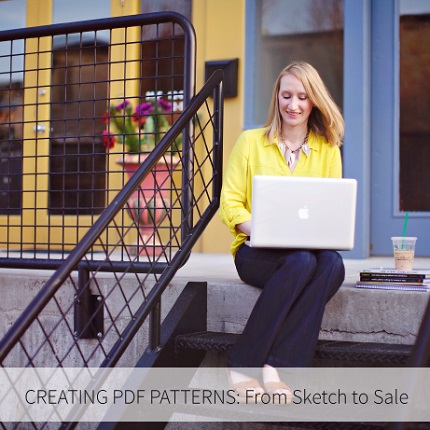







This is such an excellent review, I’m glad I clicked over from Twitter to read it, must go back to read your earlier review. Thanks for the great giveaway 🙂
A very interesting review. Thanks for sharing it!
Thanks for giving such a thorough review, Anne! The line drawings are especially awesome 🙂
I REAlLY want to do this course!
I’ve been putting off upgrading my software, but this course may just get me moving. 🙂
This is wonderful! Exactly what I was looking for as I have been considering/wondering how to turn my freezer paper hand-drawn patterns into digital pdf’s. Thank you so much for this tutorial!
oh i am soooo late(((((((((